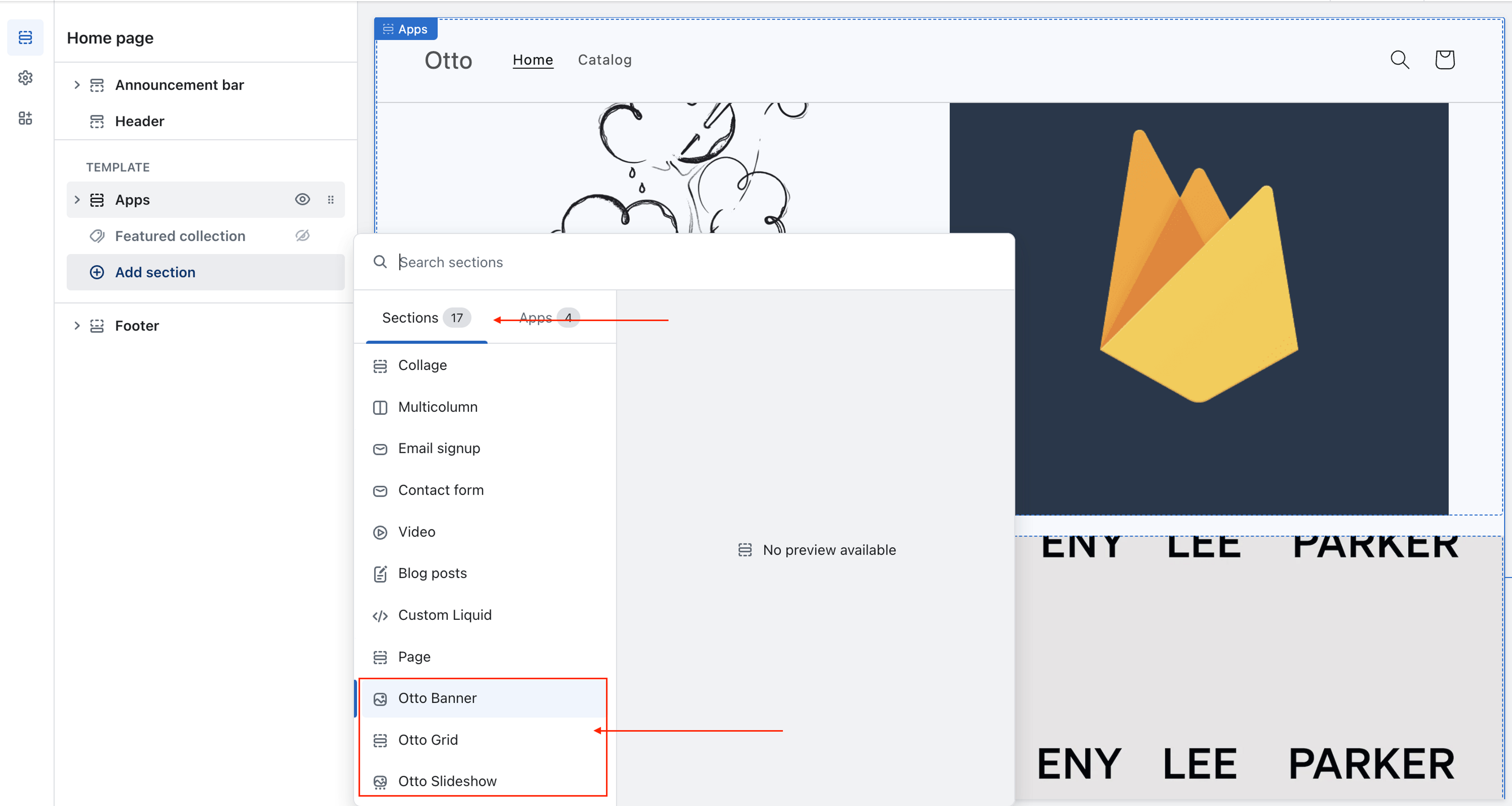Support
Legacy Theme
Otto works with all themes but may require additional setup if your theme doesn't support Online Store 2.0 templates.
How do I know if I have a legacy theme?
If you don't see the app blocks from the attached screenshot then you have a legacy theme and need to follow the below instructions.
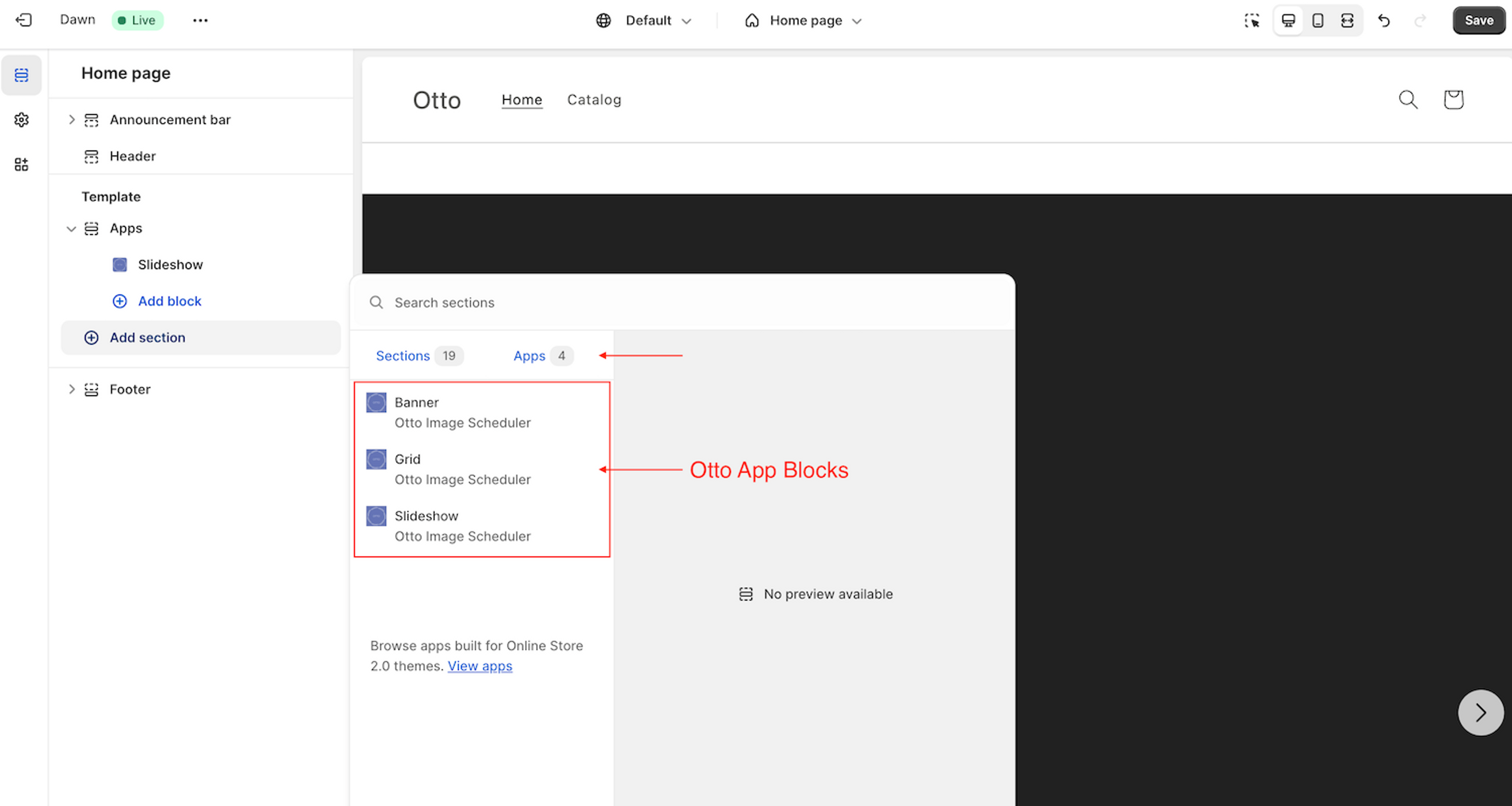
Installation Instructions
Follow the below instructions to install Otto's pre-built section templates. These have all the same features as the app block templates.
Step 1
Edit Theme Code
Go to your Shopify Admin > Online Store > Themes > Click the three dots '···' > Edit code.
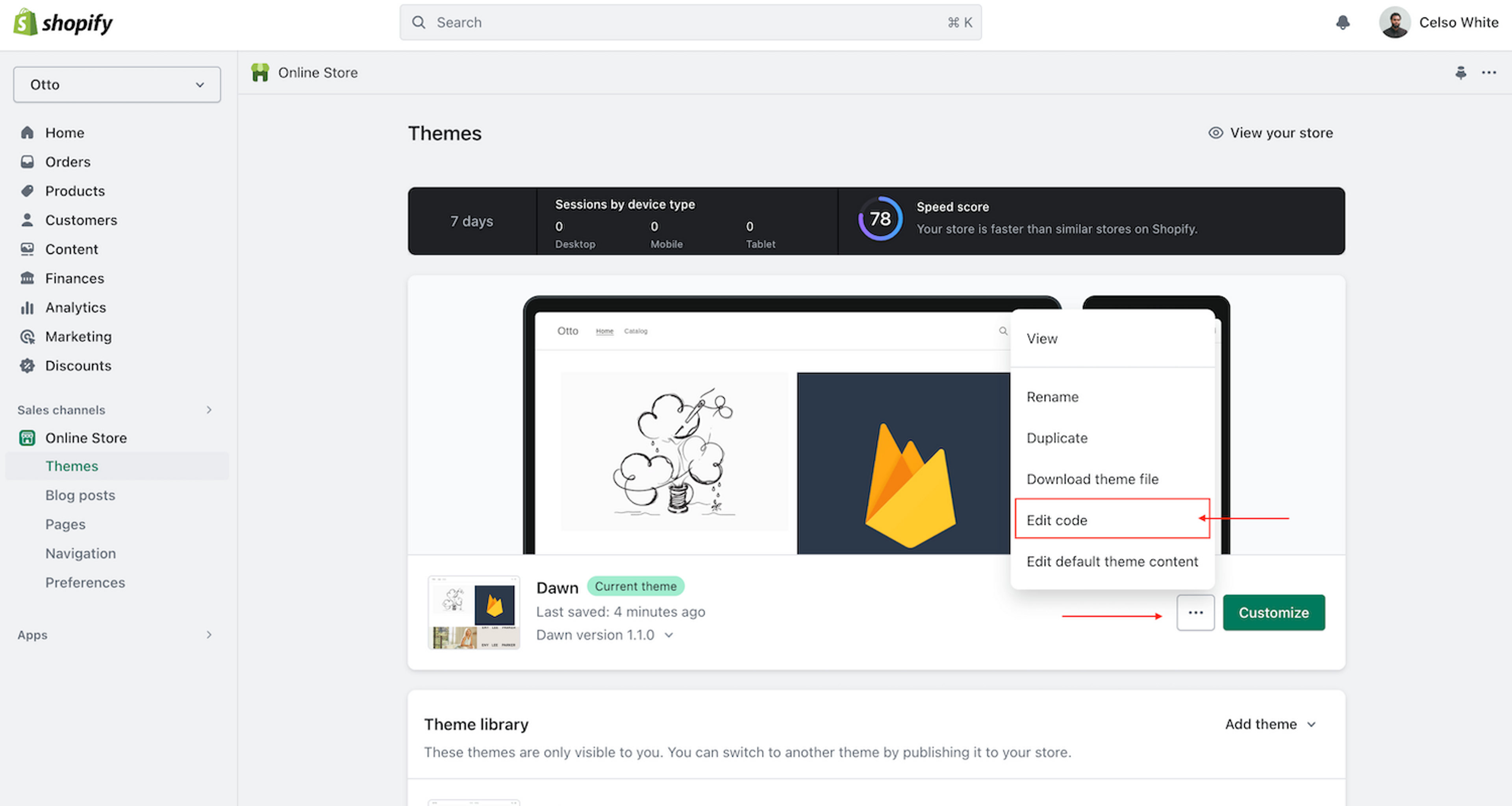
Step 2
Add New Section File
Click 'Add a new section' and enter the name of the file (otto-banner, otto-slideshow or otto-grid.) Select 'liquid' as the file type.
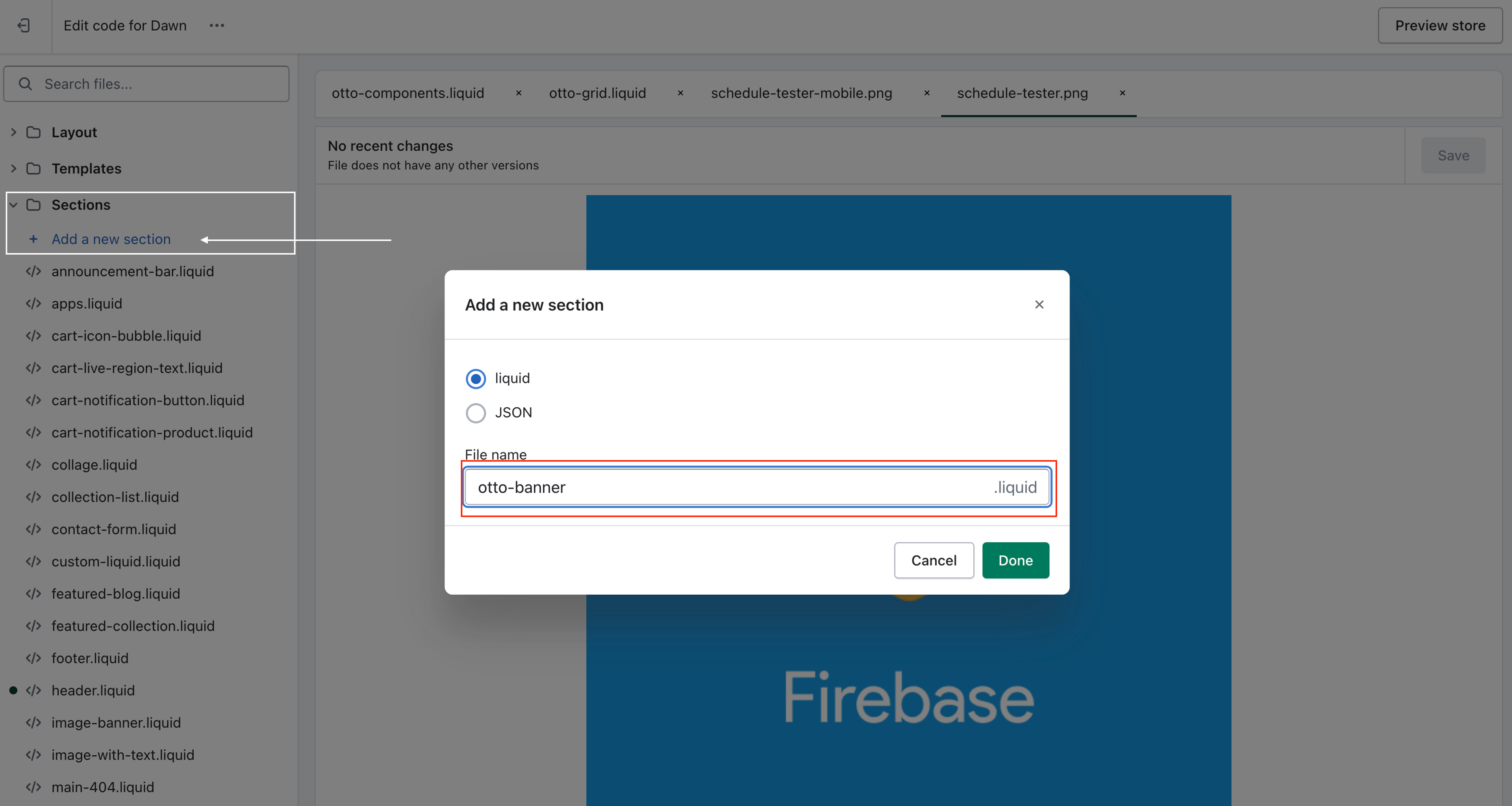
Step 3
Copy Section Code
Copy any of the section templates by clicking one of the buttons below.
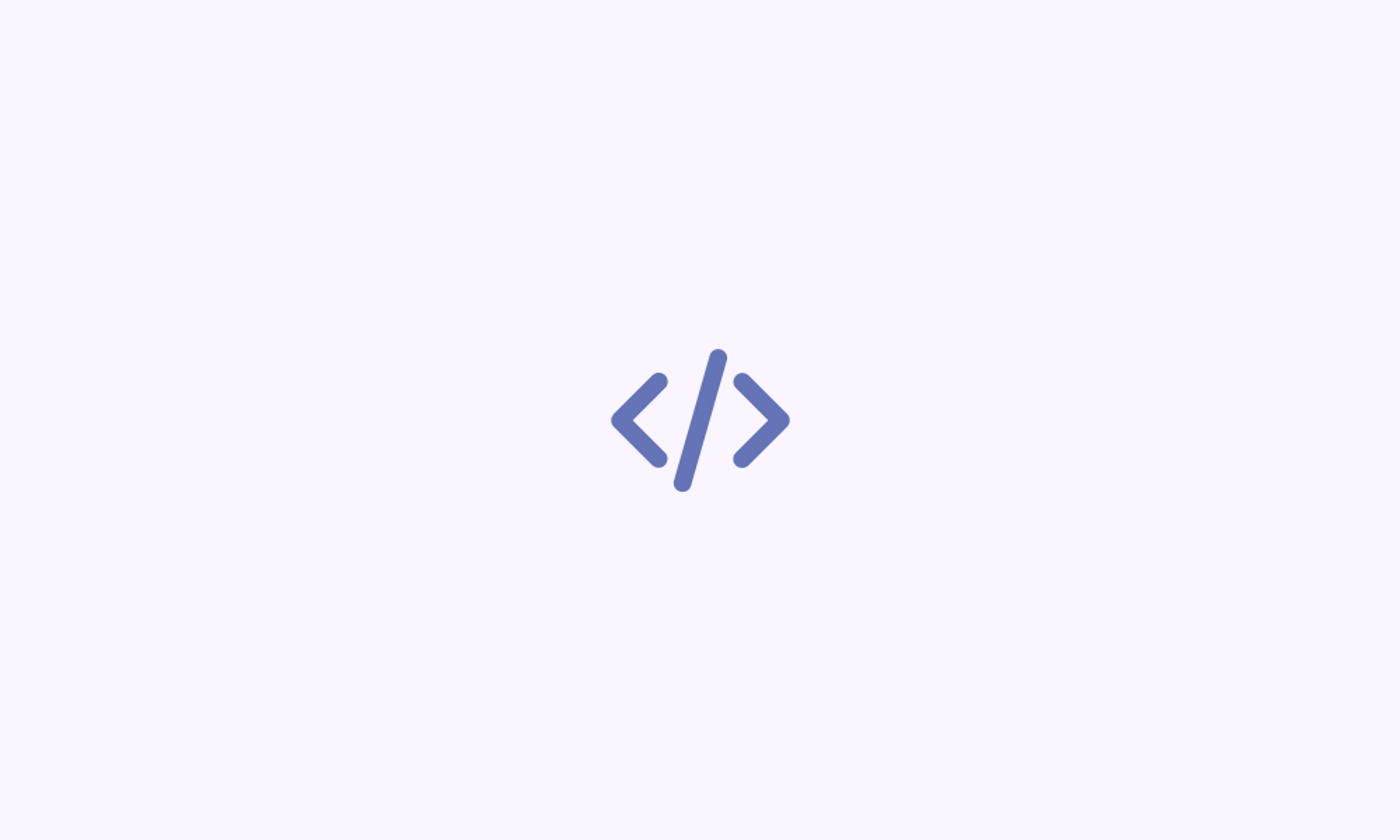
Banner
Slideshow
Grid
Step 4
Paste Section Code
Navigate back to your theme editor and paste the code you copied directly into the files editor box. Make sure to completely replace any code that is currently in the file.

Step 5
Save and Repeat
Repeat the above steps for each of the sections. Once complete you should see all the Otto sections in your customizer.