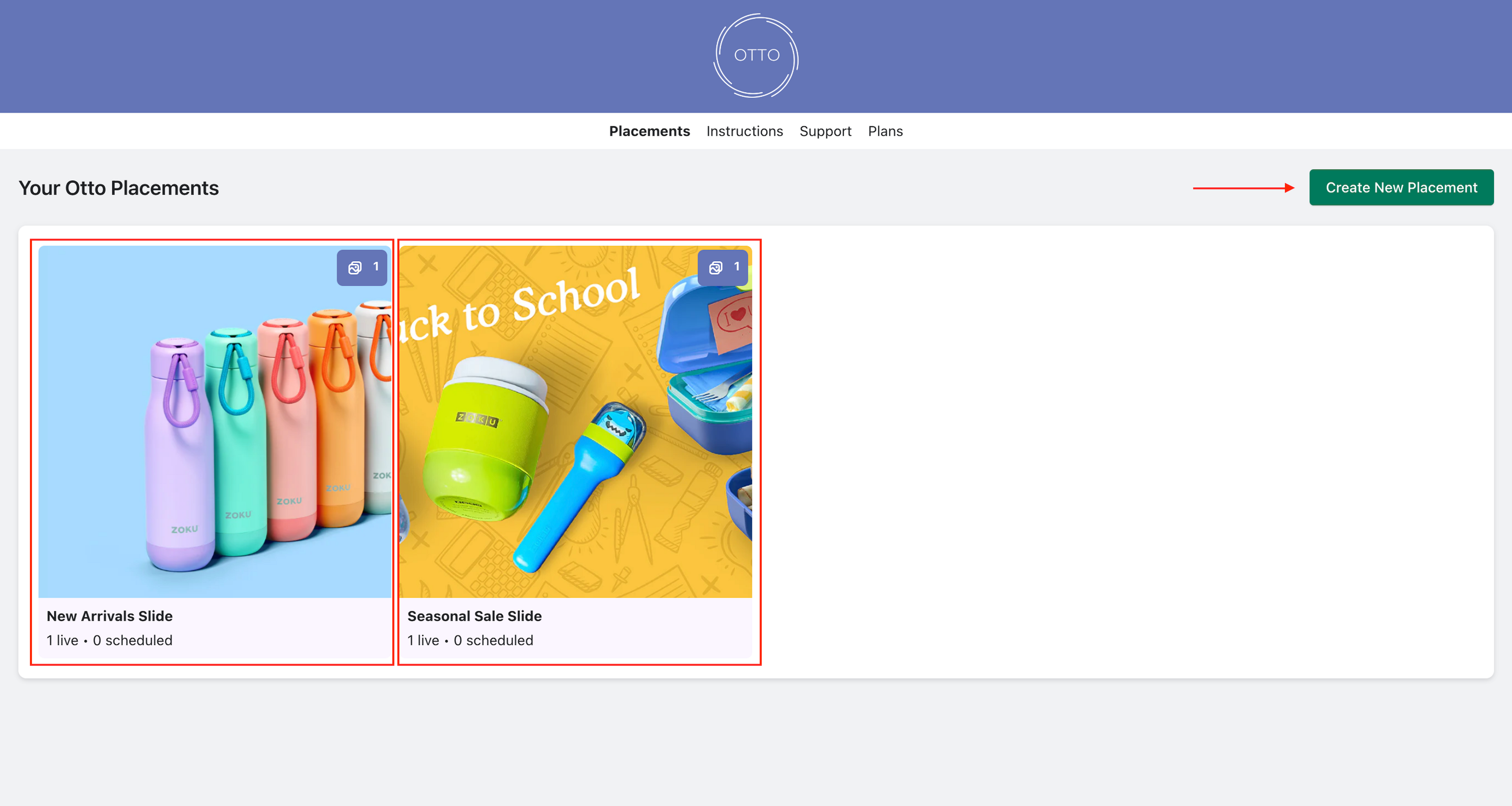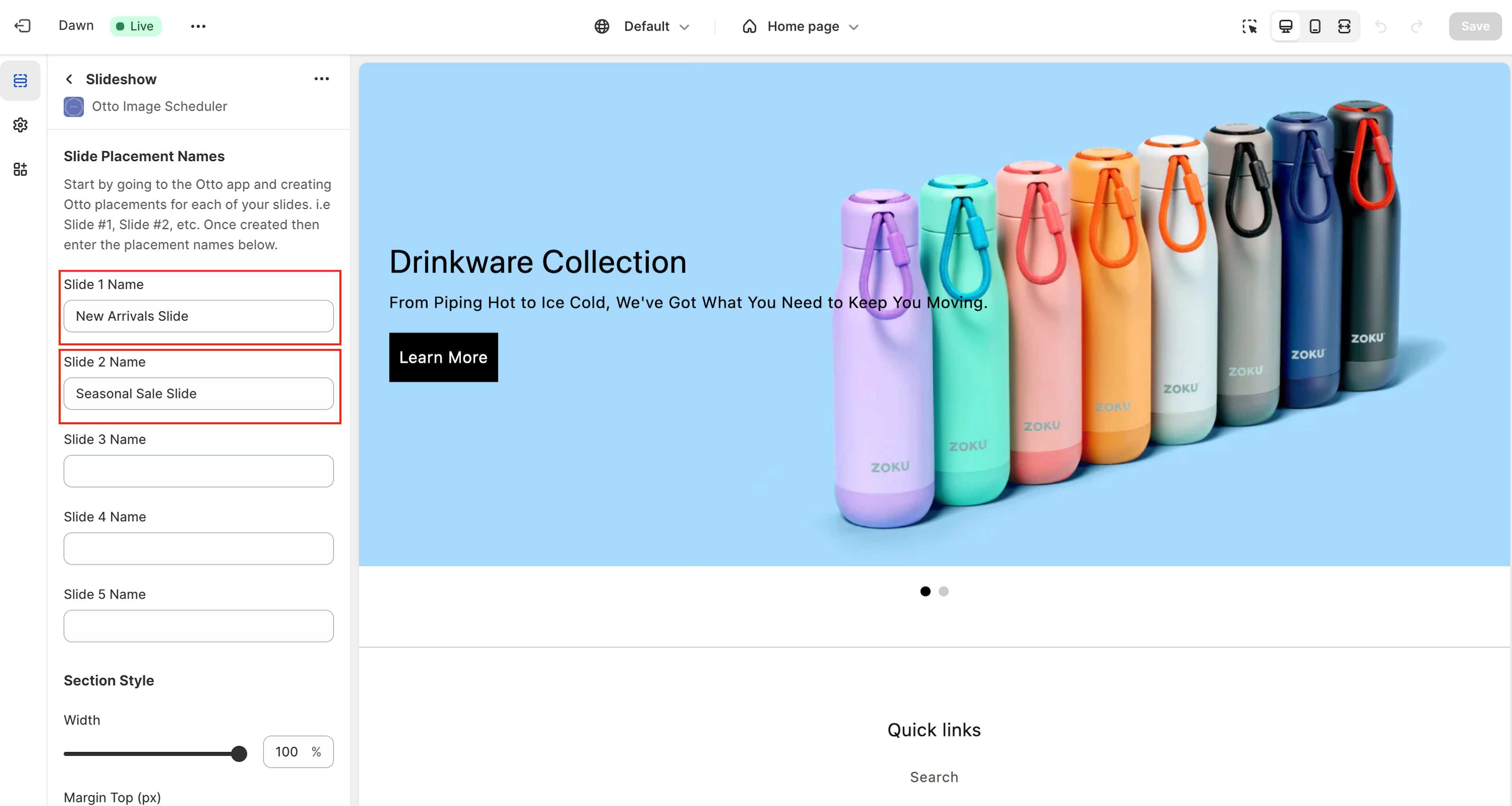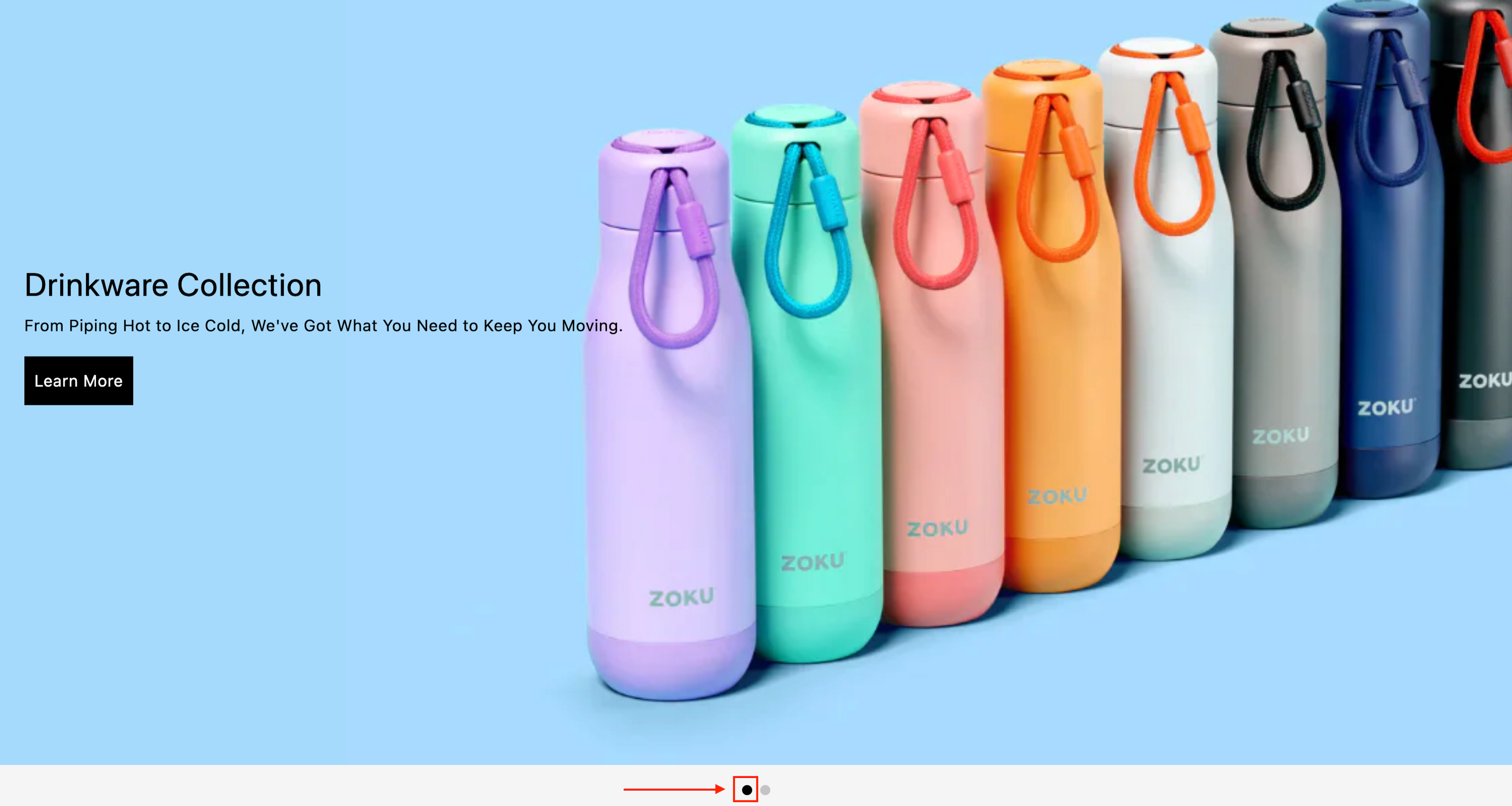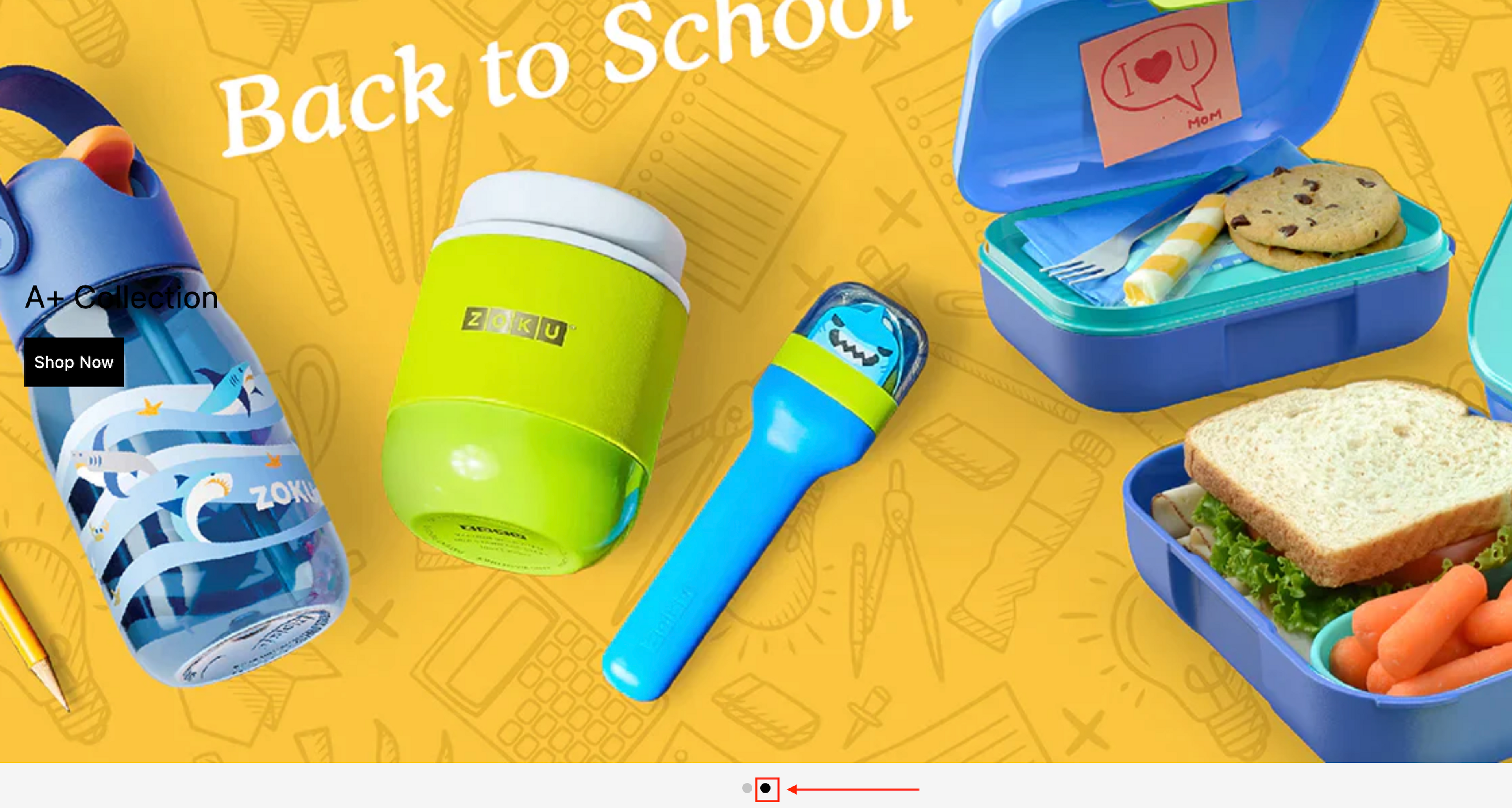Guide
Slideshows
Schedule each individual slide within your slideshow.
Interactive Demo
Overview Steps
Step 1
Create A Placement For Each Slide
Begin by setting up individual placements within the Otto app for each slide in your slideshow. Name these placements descriptively, like 'New Arrivals Slide' or 'Seasonal Sale Slide', based on the content you plan to display.
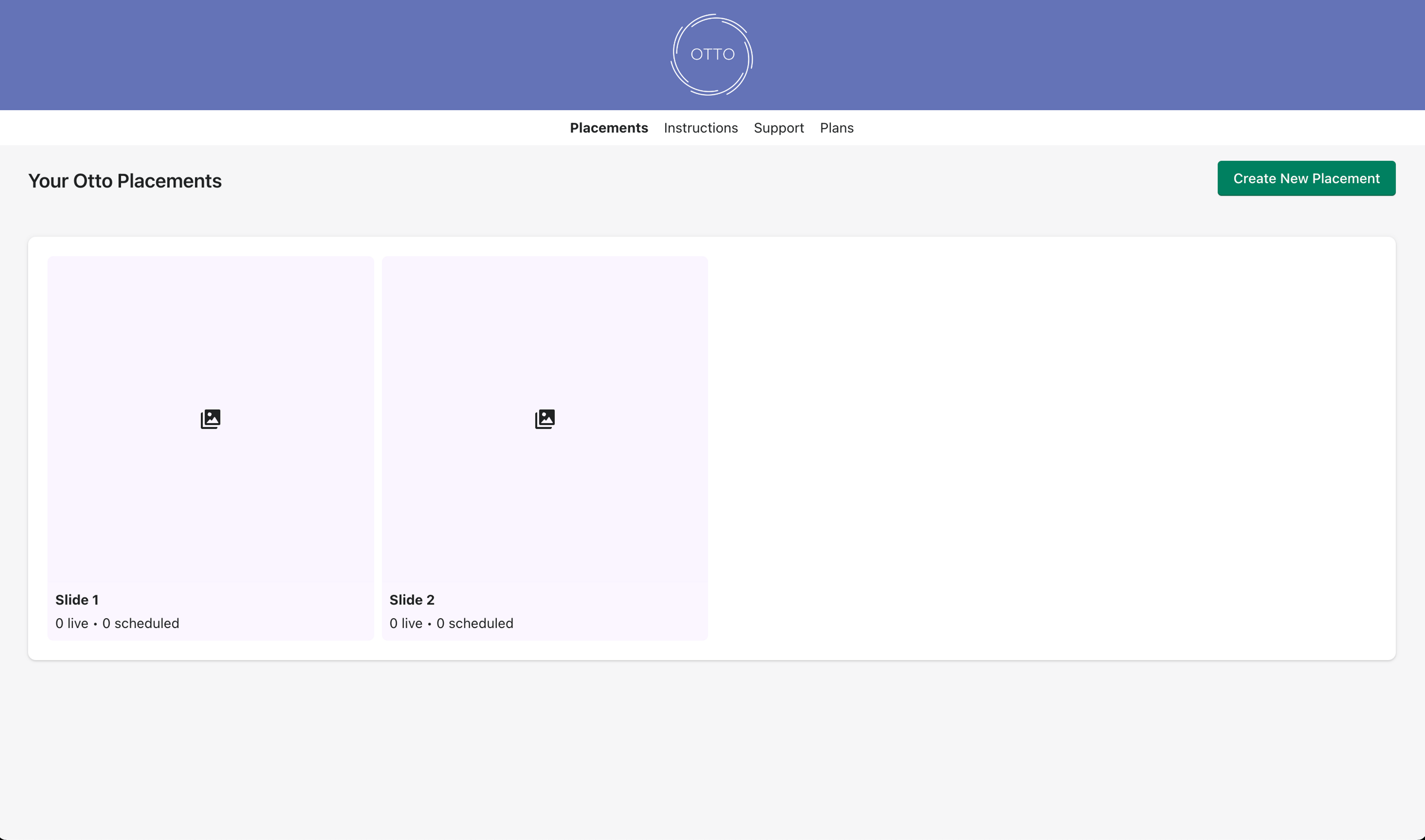
Step 2
Add The Slideshow To Your Theme
Go to your themes customizer to add the 'Otto Slideshow' app block to any of your sites pages. Within the slideshow add each individual slide. Note: If you do not see the Otto Slideshow app block then you may have a legacy theme. Please follow our instructions here.
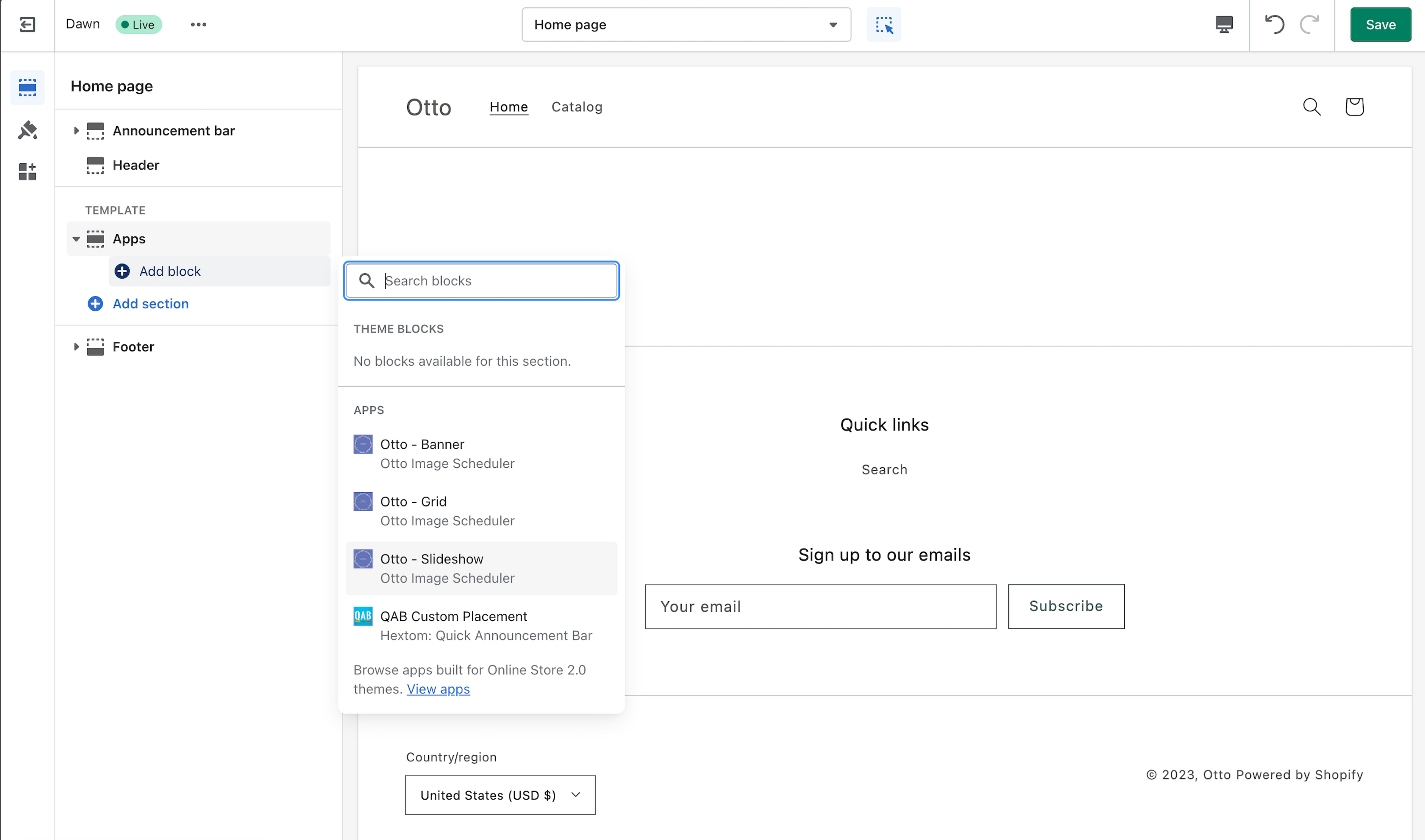
Step 3
Schedule Slides
With the Otto app, schedule your images to display at specific times within each slide. This step allows you to control when each image appears in your slideshow.
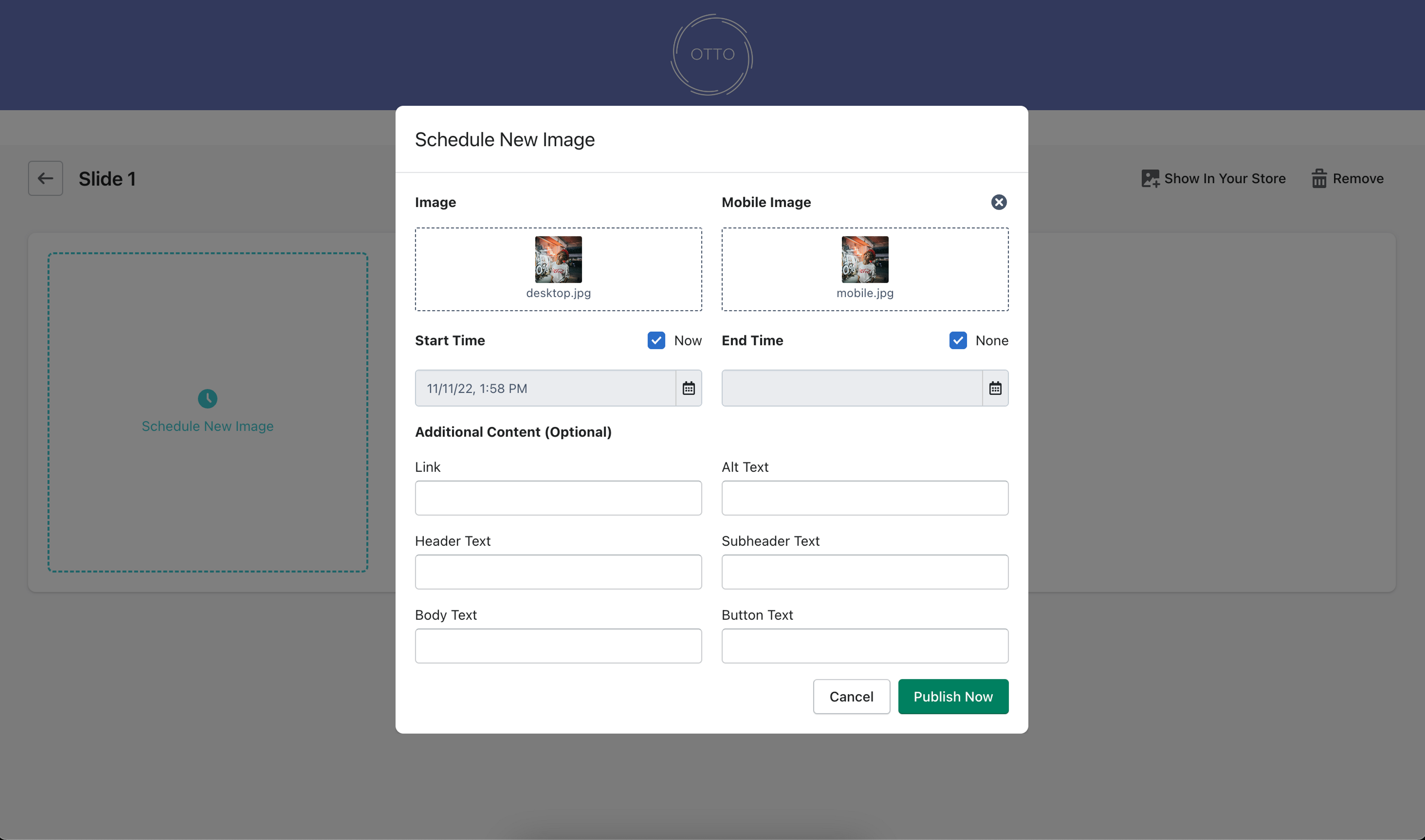
Example Setup
See below for an example of how to schedule different slides in your slideshow.